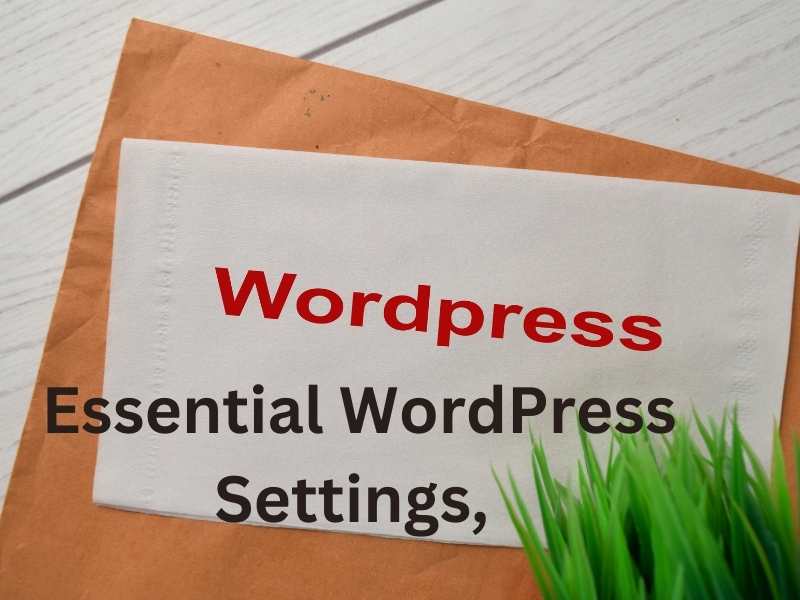Configuring your WordPress settings is akin to personalizing the rooms of your digital home. It’s where you fine-tune the details that shape your site’s appearance, functionality, and overall user experience. In this segment, we’ll unravel the intricacies of the essential WordPress settings, empowering you to tailor your website according to your vision and goals.
General Settings:
Site Title and Tagline: Crafting Your Digital Identity
Icon: 🏠
Your site’s title and tagline serve as the virtual welcome mat, providing visitors with their initial introduction to your online space. These elements are more than just words; they encapsulate the essence of your brand, mission, or the content you’re about to share. Let’s delve into the significance of your site title and tagline and explore how to make them resonate with your audience.
The Site Title: Your Digital Brand’s Identity
Your site title is the headline, the bold proclamation of your digital identity. It’s the name your visitors will remember, and ideally, it encapsulates the spirit of your website. When selecting your site title:
- Clarity and Relevance:
- Ensure that your site title is clear and directly relevant to your content or brand. It should give visitors a quick understanding of what your website is about.
- Memorability:
- Aim for a title that’s easy to remember. A memorable title increases the likelihood that visitors will return to your site.
- Consistency:
- If you have an existing brand, maintain consistency by using your brand name as the site title. Consistency builds trust and recognition.
- Uniqueness:
- Stand out from the crowd by choosing a unique and distinctive site title. This helps your website make a memorable impression in a saturated digital landscape.
The Tagline: Crafting a Concise Message
The tagline complements the site title, providing additional context or a succinct mission statement. It’s a snippet that adds flavour to your site’s identity. Consider the following when crafting your tagline:
- Conciseness:
- Keep it short and sweet. A tagline is most effective when it’s concise and easy to digest.
- Expressive Language:
- Use expressive language that conveys the tone or personality of your website. Whether it’s playful, professional, or informative, let your tagline set the right expectations.
- Alignment with Brand Values:
- Ensure that your tagline aligns with the values and goals of your website. It should provide a glimpse into what visitors can expect from your content.
- Keyword Consideration:
- If applicable, integrate relevant keywords into your tagline. This can contribute to improved search engine visibility.
Combining a compelling site title with an engaging tagline lays the foundation for a strong brand presence. As you brainstorm and finalize these elements, envision the impact you want your website to have on its audience. Let your site title and tagline be the ambassadors that invite visitors into the unique world you’re creating online.
WordPress Address (URL) and Site Address (URL): Navigating Your Digital Coordinates
Icon: 🌐
In the realm of WordPress, understanding the nuances of the WordPress Address (URL) and Site Address (URL) is akin to setting the precise coordinates for your digital abode. These settings play a pivotal role in directing both users and the WordPress software to the right location, ensuring a seamless and harmonious experience. Let’s embark on a journey to unravel the significance of these settings and how to configure them effectively.
WordPress Address (URL): The Engine’s Starting Point
The WordPress Address (URL) is the location where your WordPress core files reside. It’s the engine room, the place where all the behind-the-scenes magic happens. When configuring the WordPress Address (URL):
- Default Configuration:
- In most cases, the WordPress Address (URL) and the Site Address (URL) are identical. This means that the WordPress core files and your actual website reside in the same location.
- Subdirectory Installation:
- If you’ve installed WordPress in a subdirectory (e.g., example.com/wordpress/), the WordPress Address (URL) should reflect this subdirectory.
- HTTPS Consideration:
- If you’re using HTTPS for a secure connection, ensure that the WordPress Address (URL) includes the “https://” prefix. This is crucial for security and SEO purposes.
Site Address (URL): Your Visitors’ Destination
The Site Address (URL) is the public-facing address of your website – the destination your visitors reach when they type in your domain or click a link. When configuring the Site Address (URL):
- Consistency with WordPress Address:
- For most scenarios, the Site Address (URL) should match the WordPress Address (URL). This ensures that visitors reach the correct location when accessing your website.
- HTTPS Implementation:
- If your website uses HTTPS (and it should for security reasons), ensure that the Site Address (URL) includes the “https://” prefix. This ensures a secure connection for your visitors.
- Domain Changes:
- If you ever change your domain name, update the Site Address (URL) to reflect the new domain. This ensures that visitors are directed to the correct location.
Configuring these settings correctly is crucial for maintaining the functionality and accessibility of your WordPress website. An accurate alignment between the WordPress Address (URL) and Site Address (URL) ensures that both the engine and the destination are synchronized, providing a smooth and reliable user experience. As you set these coordinates, envision the seamless journey you want your visitors to have as they explore the digital landscape you’ve crafted.
Timezone and Date/Time Format: Synchronizing Your Digital Clockwork
Icon: ⏰
Configuring the Timezone and Date/Time Format in WordPress is akin to setting the clocks in your digital home. Precision matters—ensuring that your website’s timestamps align with your intended schedule and resonate with your global audience. Let’s dive into the significance of these settings and how to harmonize the temporal aspects of your WordPress site.
Timezone: Aligning with Your Geographic Reality
- Selecting Your Geographic Region:
- Choose the timezone that corresponds to your physical location. This ensures that your website’s timestamps reflect the time zone in which you operate, avoiding confusion for you and your audience.
- Daylight Saving Time (DST) Considerations:
- If your region observes Daylight Saving Time, ensure that your timezone setting accommodates this change automatically. This prevents discrepancies in timestamps during DST transitions.
- Global Audience Awareness:
- If your audience spans multiple time zones, consider their locations when setting your time zone. This thoughtful approach ensures that your scheduled content and timestamps resonate with a broader audience.
Date/Time Format: Tailoring Your Temporal Presentation
- Choosing a Format:
- Customize the date and time format to align with your preferred presentation style. Options range from displaying the time in 12-hour or 24-hour formats to choosing the date format that suits your visual preferences.
- Previewing Formats:
- WordPress provides a convenient preview of how your chosen date and time format will appear. Use this feature to ensure that the selected format aligns with your desired aesthetic and readability.
- Localization:
- Consider the cultural expectations of your audience when selecting date and time formats. Some regions have specific conventions, and aligning with these norms enhances the user experience.
- Consistency Across Content:
- Maintain consistency in your chosen date and time format across your website. This ensures a cohesive presentation style, fostering a professional and polished appearance.
By meticulously configuring your Timezone and Date/Time Format settings, you synchronize the temporal elements of your website, providing a seamless experience for both you and your audience. A website with accurate timestamps reflects reliability and professionalism, contributing to a positive user experience. As you set these temporal parameters, envision a well-orchestrated digital space where time is a companion rather than a source of confusion.
Writing Settings: Crafting Your Digital Quill and Parchment
Icon: 📝
In the realm of WordPress, the Writing Settings serve as your virtual quill and parchment, defining the default conditions under which your digital ink flows. From the organization of your content to the preferred editing environment, these settings shape the foundational elements of your content creation process. Let’s explore the intricacies of Writing Settings and how they empower you in your creative endeavours.
Default Post Category and Post Format: Organizing Your Digital Library
- Default Post Category:
- Assign a default category to streamline your content organization. This category will be automatically applied to new posts unless specified otherwise. Choosing a default category helps maintain a structured and organized content hierarchy.
- Default Post Format:
- If your theme supports post formats, set a default post format for consistency in your content presentation. Whether it’s standard, gallery, video, or aside, the default post format ensures a cohesive visual style across your posts.
Default Post Editor: Selecting Your Creative Canvas
Icon: ✒️
- Classic Editor:
- If you prefer the traditional editing experience with a single content field, choose the Classic Editor. This timeless approach is ideal for those who appreciate simplicity and a straightforward writing environment.
- Block Editor (Gutenberg):
- Embrace the future of content creation with the Block Editor. Gutenberg introduces a block-based approach, allowing you to structure your content using individual blocks for text, images, and multimedia elements. The Block Editor provides a dynamic and visually intuitive writing experience.
Update Services: Broadcasting Your Digital Manuscripts
- Ping Services:
- WordPress automatically notifies update services whenever you publish or update content. These services then broadcast your updates to various search engines. While the default services are sufficient, you can expand the list to include additional update services for broader reach.
Keep in Mind:
- Experiment and Explore:
- Familiarize yourself with both the Classic Editor and the Block Editor. Experimenting with both can help you discover which aligns better with your writing style and preferences.
- Customizing Categories and Formats:
- While a default category and format provide consistency, remember that you can always customize these settings on a per-post basis. Tailor your choices to suit the specific nature and content of each article.
- Regularly Review and Update:
- Periodically revisit your Writing Settings to ensure they align with your evolving content strategy. As your website grows, your writing preferences and organizational needs may change.
The Writing Settings in WordPress empower you to define the environment in which your creative expression flourishes. Whether you opt for the timeless simplicity of the Classic Editor or the innovative flexibility of the Block Editor, these settings cater to your individual writing style. Embrace the dynamic interplay between your virtual quill and parchment, and let your digital manuscripts reflect the uniqueness of your creative voice.
Reading Settings: Guiding Your Audience Through Digital Pages
Icon: 🏡
In the vast library of your WordPress website, Reading Settings serves as the curator, determining the first chapters visitors encounter and how they navigate your digital tome. From defining your home page to controlling the flow of blog posts, these settings shape the initial experience readers have as they explore your digital narrative. Let’s embark on a journey through the Reading Settings and explore how to guide your audience seamlessly through the pages of your website.
Front Page Displays: Setting the Welcome Scene
- Your Latest Posts:
- Opt for displaying your latest posts on the front page if your website primarily functions as a blog or if you regularly update content. This option ensures that visitors immediately see your most recent articles upon entering your site.
- A Static Page:
- Choose a static page as your front page if you prefer a fixed introduction to your website. This is ideal for those with a defined homepage or a specific landing page, providing a consistent welcome for your audience.
Blog Pages Show at Most: Navigating the Chapter Length
- Controlling the Flow:
- Specify the number of blog posts displayed on each page to control the length of chapters visitors encounter as they explore your blog. This setting balances presenting enough content for engagement while maintaining a user-friendly browsing experience.
- Infinite Scroll and Pagination:
- Depending on your theme, you might have options for infinite scroll or pagination. Infinite scroll dynamically loads more content as visitors scroll down, while pagination breaks content into pages. Choose the method that aligns with your site’s design and enhances user experience.
Search Engine Visibility: Balancing Privacy and Accessibility
- Allow Search Engines to Index This Site:
- By default, WordPress allows search engines to index your site, making it discoverable by users through search queries. If, for any reason, you wish to keep your site private, uncheck this option. However, do note that it might impact your site’s visibility in search engine results.
Keep in Mind:
- Static Front Page for Branding:
- Opting for a static front page is particularly useful if you’re using your website as a portfolio or business site. It allows you to create a distinctive brand introduction for visitors.
- Blog-centric Approach:
- If your website’s primary purpose is blogging and you want visitors to immediately see your latest content, setting your latest posts as the front page ensures an up-to-date and dynamic homepage.
- Balance Load Time and Content Depth:
- When deciding how many blog posts to display on each page, strike a balance. While displaying more posts can provide depth, too many may affect page load times. Consider your audience’s preferences and your site’s performance.
The Reading Settings in WordPress enable you to curate the narrative of your website, guiding visitors through a seamless exploration of your digital pages. Whether you prioritize a dynamic blog feed or a carefully crafted static front page, these settings empower you to set the stage for an engaging and purposeful user experience. As you configure these options, envision the journey you want your audience to embark upon as they navigate the chapters of your digital narrative.
Discussion Settings: Fostering Digital Conversations
Icon: 💬
In the vibrant forum of your WordPress website, Discussion Settings serve as the moderator, shaping the dynamics of digital conversations and interactions. From managing comments to implementing notification systems, these settings influence the engagement and community building on your site. Let’s delve into the intricacies of Discussion Settings and explore how to foster meaningful and interactive discussions within your digital space.
Default Article Settings: Establishing Comment Norms
- Allow Comments:
- Enable or disable comments by default for new articles. This setting sets the baseline for whether visitors can engage in conversations on your posts. You can always override this setting on a per-post basis.
- Commenter Details:
- Choose whether commenters must provide their name and email address. This helps you establish a level of accountability and ensures that contributors can be identified within the community.
- Enable Comments on Older Articles:
- Decide whether you want to allow comments on older articles. This encourages ongoing discussions on evergreen content and maintains a sense of community across your entire archive.
Other Comment Settings: Navigating Interaction Dynamics
- Comment Moderation and Blacklist:
- Set thresholds for comment moderation based on the number of links or specific words. Utilize the blacklist feature to automatically filter out comments containing certain terms, maintaining a respectful and safe environment.
- Avatars:
- Choose whether to display avatars for commenters. Avatars add a personal touch to comments and can enhance the visual appeal of your discussion threads.
- Gravatar Integration:
- Integrate Gravatar to automatically display avatars associated with commenters’ email addresses. This creates a consistent visual identity for users across Gravatar-enabled websites.
Email Me Whenever: Staying Informed
- Someone Posts a Comment:
- Receive email notifications whenever someone leaves a comment on your site. This setting helps you stay informed about new interactions and fosters timely engagement with your community.
- A Comment is Held for Moderation:
- Get notified when a comment is flagged for moderation. This ensures that potentially inappropriate or spam comments can be reviewed promptly.
- A Comment is Approved or Denied:
- Stay in the loop by receiving notifications when comments are approved or denied. This allows you to maintain control over the content that appears on your site.
Keep in Mind:
- Community Guidelines:
- Clearly communicate your community guidelines to encourage respectful and constructive discussions. Clearly stating your expectations can contribute to a positive and inclusive online environment.
- Active Moderation:
- Regularly review and moderate comments to ensure that your community guidelines are upheld. Engaging with your audience through comments fosters a sense of community and connection.
- Encourage Engagement:
- Actively respond to comments to encourage ongoing engagement. When visitors see that their contributions are valued, it enhances the sense of community on your website.
Discussion Settings in WordPress are the digital equivalent of setting the tone in a lively conversation. By configuring these settings thoughtfully, you create an environment where meaningful interactions flourish, and your audience feels connected to your digital space. As you navigate these settings, envision the vibrant discussions you aim to foster and the sense of community you wish to cultivate within your online realm.
Permalink Settings: Crafting Your Digital Pathways
Icon: 🔗
In the expansive landscape of your WordPress website, Permalink Settings act as the architects, determining the structure of your digital pathways. From the URLs that lead to your content to the optimization of links for search engines, these settings shape the navigational framework of your site. Let’s venture into the intricacies of Permalink Settings and explore how to craft user-friendly, SEO-optimized links within your digital domain.
Common Settings: Defining the URL Structure
- Plain:
- The simplest option, this setting generates URLs that end with post IDs (e.g.,
http://yoursite.com/?p=123). While straightforward, this structure may not be the most user-friendly or SEO-friendly.
- Day and Name:
- Incorporating the publication date and post name into the URL (e.g.,
http://yoursite.com/2023/11/17/sample-post/), this setting creates URLs that provide context about the content, enhancing both user experience and SEO.
- Month and Name:
- Similar to “Day and Name,” but with a more generalized URL structure (e.g.,
http://yoursite.com/2023/11/sample-post/). This setting strikes a balance between including date information and maintaining simplicity.
- Numeric:
- Generates numeric post IDs in the URL (e.g.,
http://yoursite.com/archives/123). While functional, this structure lacks descriptive elements, potentially impacting SEO and user understanding.
- Post Name:
- A clean and SEO-friendly option, this setting uses the post name in the URL (e.g.,
http://yoursite.com/sample-post/). It enhances both readability and search engine optimization.
Optional: Category and Tag Base
- Category Base:
- Customize the base structure for category URLs. This option allows you to control how category archives are presented in your URLs.
- Tag Base:
- Similar to the Category Base, customize the base structure for tag URLs. This setting provides flexibility in defining the structure of your tag archives.
Keep in Mind:
- SEO Considerations:
- Opt for a permalink structure that is both user-friendly and optimized for search engines. Including relevant keywords in your URLs can positively impact your site’s SEO.
- Consistency is Key:
- Maintain consistency in your permalink structure. Changing it after your site is established can lead to broken links and negatively impact SEO. If you must change it, set up redirects to minimize disruption.
- Consider User Experience:
- Prioritize user experience when selecting your permalink structure. Clear, descriptive URLs enhance readability and make it easier for visitors to understand the content of a page from its URL.
Permalink Settings lay the groundwork for your site’s navigational pathways. By carefully configuring these settings, you create URLs that not only guide visitors through your digital landscape but also contribute to the overall SEO health of your website. As you navigate these digital pathways, envision the seamless journey you want your audience to have as they explore the content within your WordPress realm.